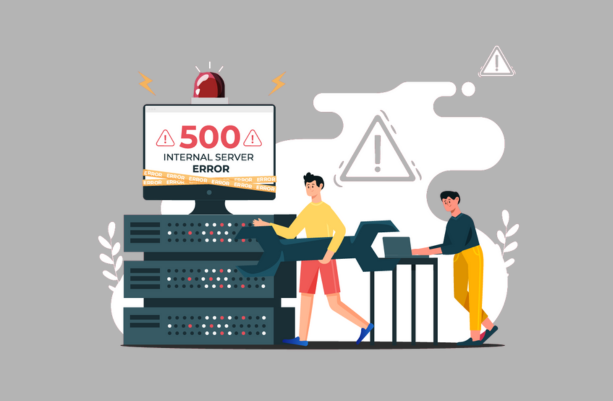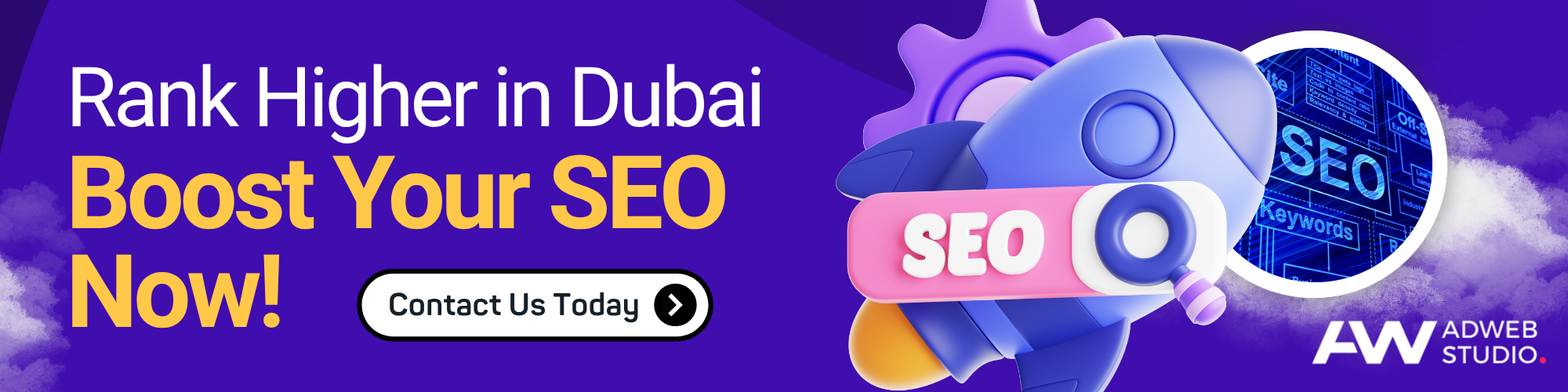To resolve a 500 Internal Server Error, refresh the page and check the server logs for errors. Clear your browser cache and ensure correct file permissions. If using a CMS, deactivate plugins or themes to rule out conflicts. Consider increasing PHP memory limits or execution time. If the issue continues, contact your hosting provider for assistance.
A 500 Internal Server Error can stop a website from functioning. It confuses both users and site owners. This server-side issue often hides its real cause. It can come on suddenly without any warning. Knowing what this error is will be the first step to fixing it. You must act fast to restore the website and keep users satisfied. This guide covers all causes and solutions to this problem. Whether you manage your site or use web hosting services, this article will help. Learn how to diagnose and fix this error confidently. Let’s explore all the solutions in detail.
What Is a 500 Internal Server Error
A 500 Internal Server Error is a generic server error. It means something went wrong, but the server cannot explain. The browser shows a message, but it gives no details. This error is frustrating since it lacks clear directions. It usually points to a server misconfiguration or coding issue. Sometimes, server overload or file permission issues can trigger it. Website visitors see this error when the server fails to complete a request. You cannot identify the cause just by looking at the error. That is why you need a deeper investigation. Fixing it requires checking logs and settings, which is crucial for maintaining a high-quality Web Design Dubai service.
Check the Server Error Logs
The first step is to check server logs for details. These logs record every event and error on the server. Look for the “error.log” file in your hosting control panel. This file may reveal the exact issue causing the error. Check the timestamp to find when the error occurred. Review the message beside it to understand the problem. It might show a missing file or a script error. Reading the logs helps locate the cause quickly. This saves time and avoids guesswork. You can correct the mistake more effectively with proper information.
Inspect the .htaccess File.
The .htaccess file manages the settings of your site’s server. Even the slightest mistake in this file may lead to significant problems. Find out whether the file contains invalid syntax or unsupported directives. You may also change the file name to see if that resolves the issue. If the mistake disappears, then the .htaccess file was the cause. Open it with a simple text editor to look at what it contains. Correct or delete problematic lines. Save and upload the file again. Always keep a backup before editing. Editing this file must be done carefully.
Check File and Folder Permissions
Incorrect file permissions can trigger server errors. Each file and folder should have the correct permission settings. Most files require 644, and folders need 755. Use your hosting control panel or FTP client to check these. Right-click each file or folder and select permissions. Change any incorrect settings to match the standard values. Avoid giving full permissions like 777. It may solve errors temporarily, but it exposes the server to threats. Make sure all core folders, such as public_html, follow proper rules. This prevents errors and improves site security.
Increase PHP Memory Limit
In other cases, the problem arises when scripts exhaust their memory. It can be fixed by increasing the PHP memory limit. Do this by editing the php.ini file or using the .htaccess file. To boost memory, add a line such as php_value memory_limit 256M. Save and refresh your site. In case the mistake disappears, the limit was too low. Shared plans can have low limits placed by hosting companies. You may also call the support and ask to add more memory. Never raise the limit in a big way. Excessive memory usage can slow down your server.
Solve Coding or Script Problems
A 500 Internal Server Error can also be due to faulty PHP scripts. If you have installed a new plugin or theme, turn it off. Change the name of the folder containing the theme or the plugin using FTP. This disarms it and allows you to test the site. Make sure that the brackets or tags in your PHP files are present. Spot using a syntax highlighting code editor. A single typo can crash the server. Undo any recent code modifications that may be required. New code should always be tested on a staging site. Do not make live site edits.
Ensure Third-Party Services Are Working
Some websites depend on third-party APIs or services. If these services fail, your site might show an error. Check if any external API your site uses is down. Visit their status page or contact support. Please turn off any feature that depends on them. This can restore site functionality until the service returns. Make sure your API keys are valid and active. Errors like “Timeout” or “Service Unavailable” are common causes. Monitoring tools can help alert you when APIs fail. Always add error handling to scripts using APIs.
Re-upload Core Files
Corrupted or missing core files can cause the server to fail. Download fresh files for your platform. WordPress users can get a clean copy from wordpress.org. Replace only the core files, not the wp-content folder. Do not overwrite custom themes or uploads. Use FTP or your hosting file manager. Backup your current setup before uploading new files. This method repairs corrupted installations. Constantly update files using trusted sources. Avoid plugins or themes from unknown sites. Cleaning core files can fix many unknown errors.
Disable Problematic Plugins or Themes
Conflicting Plugins and themes may exist. You might have just added one, which caused the error. Deactivate all plugins using FTP by renaming the plugins folder. If the site loads, one plugin was the issue. Restore the folder name and activate plugins one by one. This helps find the faulty one. Replace it or find a better alternative. Some themes also cause errors. Switch to a default theme like Twenty Twenty-One. Check if the issue remains. Use themes from trusted sources only.
Check for Server Overload
Shared hosting servers may experience resource limits. When your site hits the limit, it throws a 500 error. Check server resource usage from your control panel. Remove heavy plugins or large media files. Use caching plugins to reduce load. Move to a better hosting plan if needed. VPS and dedicated servers offer more stability. Contact your host if the issue keeps recurring. They may move your site to a less crowded server. Server upgrades can prevent future errors.
Restore Website Backup
If nothing else works, restore your site to a previous backup. Use backups created by your hosting provider. Most control panels offer a restore function. Choose a date when the site worked fine. Test the site once the restore is done. It is essential to do regular backups to ensure quick recovery. Establish backup schedules on a daily or weekly basis. Use plugins or manual methods for backup creation. Store backups on a separate server or cloud drive. This method ensures fast recovery without data loss.
Clear Website Cache
Old or corrupted cache files can cause loading errors. Clear all cache using your site tools or hosting panel. Delete browser, server, and plugin cache. If you use a CDN, clear its cache as well. See whether the error goes away. It is always recommended to clear the cache after updates or modifications. This will ensure your site loads with the latest version. Use caching tools wisely. Too much caching can also hide problems. Regular cache management improves site performance and reduces errors.
Contact Your Hosting Provider
If you cannot solve the problem, consult your hosting provider. There are top hosting providers in Dubai that can access the server logs and settings. Request them to examine the server level. They are also capable of restoring some of the features or adding resources. Give them the time of error and the steps to replicate the same. An excellent host will straighten out the problem or walk you through it. Managed hosting is an option when you lack the technical skills. Site stability requires hosting support. Select a host that has good support and uptime.
FAQs
1. What is the cause of 500 Internal Server Error?
It arises due to the misconfiguration of the servers, errors in the code, or permission problems.
2. Are there 500 errors that plugins can cause?
Yes, the server response can be broken by faulty or out-of-date plugins.
3. What is the way to raise the PHP memory limit?
Go to php.ini or the .htaccess file and put a memory limit line.
4. Do I need to call my host?
Yes, in particular, where server logs or settings are challenging to access.
5. How can fixes be tested safely?
Make changes on a staging site or do full backups.
Conclusion
500 Internal Server Error is a critical issue that prevents your site from working. It can be a complicated one, yet the solution is frequently easy. You can check the logs, settings, and plugins to find the root cause. Never do anything in a hurry, but step by step to be clear. Take backups, and when you are in trouble, consult your hosting company. Being aware of the fixes provides you with mastery of your site. Be calm and have a strategy for dealing with issues. This tutorial gives you everything you need to fix the mistake and recover your site. Once you take the correct measures, your site will be back on track.